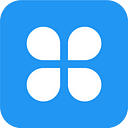Requirements for publishing applications in the Google Play and App Store in 2021 | AppMaster.io

Google Play and the Apple App Store are by far the two largest platforms to distribute and promote apps. It doesn’t matter, whether you develop the application yourself, order from professional developers, or build it using no-code tools, the process of publishing applications to stores is the same for everyone. And it is important to comply with some requirements for your application to successfully pass moderation and be published.
To avoid any problems and possible rejections to publish your application, we have compiled a list of requirements that must be met to successfully publish an application to each of the stores.
Google Play Store
Google Play remains to be the main platform for distributing Android apps, although there are many other alternative stores.
To publish and enable Android users to download and use your app on their smartphones and tablets, you must follow these steps and ensure that your app meets the requirements.
Step 1: Create a Google Developer Account
Create a Google Developer Account. There is a one-time fee of $25 involved during the registration, after which you will be able to publish applications to the store.
Step 2: Include your app’s description
Enter a title and description for your application. The name should be unique and reflect the essence of your application. Recommended text length:
- application name: no more than 30 characters;
- short description: no more than 80 characters;
- full description no more than 4000 characters.
Step 3: Upload marketing materials
- Upload the application icon: 512x512 pixels, 32-bit PNG format, with alpha channel, allowable weight: 1024 KB.
- Upload from 2 to 8 screenshots of your application: from 320px to 3840px with an aspect ratio of no more than 2:1. JPG or 24-bit PNG format without alpha channel. To take beautiful screenshots directly from the screen, use the Clean Status Bar.
- Upload a feature graphic: 1024px x 500px, JPEG or 24-bit PNG (no alpha channel). This is necessary for placement on Google Play, this is the first thing that users see when they open the page of your application in the store.
Important: If your app is available for tablets, please upload additional screenshots for them.
Tip: Google Play library is full of different apps. The competition is severe since there are at least 100 apps in each app category. Make sure you make your visuals and content part engaging to attract the users.
Step 4: Privacy Policy and General Information
- Set an age limit. To do this, log into the Google Play Developer Console and fill out a questionnaire for each of your applications. Programs without the assigned restriction may be blocked for users or countries.
- Add a privacy policy to tell you how you handle sensitive user and device data.
Step 5: Upload your application file
- Upload your application file in APK (.apk) or ABB (.abb) format. This is required to run your application on an Android device. From August 2021, Google started shifting to ABB, as this format is 15% smaller and can be downloaded faster. ABB will soon become the main format and completely replace the APK.
Step 6: Moderation
- Now you just have to wait. If your application passes moderation, then it will become available in the Google Play Store within a few hours to several days.
Reasons for rejection by Google Play
- Restricted content. Your app will not be approved if it contains inappropriate content connected with violence, bullying, harassment, illegal activities, and explicit hate that can potentially endanger children or threaten the general users.
- Stolen Intellectual property. Your app will be deleted if you reference or copy any brand that does not belong to you.
- Security and privacy issues. Google is committed to protecting user privacy. If the deceptive, malicious, or intended abuse of user private data will be detected — your app will be strictly prohibited.
- Children’s Online Privacy Protection Act (COPPA) is not compiled.
- Billing Guidelines are not followed. Once you include the monetization in your app, make sure to state all charges in the description.
- The Ads are not compliant with all Google policies.
- Broken functionality. Low-quality applications with multiple crashes and freezes are banned from Play Store.
Apple App Store
When it comes to publishing, Apple is rather picky and makes it much harder than Google to release your app. However, it is still possible to make your app available for IOS users.
This is what it looks like to upload an iOS to App Store in 2021.
Step 1: Apple Developer Portal
- Same as in Google Play Store, you have to create an Apple Developer Account and pay the 100$ registration fee. However, there you will need to create a few additional items such as a Distribution Certificate and configure your App ID.
Step 2: Fill in data about your app
- Create a unique title and description for your app. The title must not exceed 30 characters. The description should be detailed and mention the functionality of the application — the number of characters should not exceed 4000.
Step 3: Upload marketing materials
- Make sure your app is built with Xcode 12 and iOS 14 SDK.
- Upload application icons. The icon should be without fillets and transparency. For each device, there are different parameters:
— iPhone: 180px ×180px or 120px×120px. Format PNG or JPEG;
— iPad Pro: 167px x 167px;
— iPad, iPad mini: 152px x 152px;
— App Store: 1024px x 1024px. - Upload up to 5 screenshots per screen resolution. Screenshots should not be transparent.
Step 4: Add marketing information
- Place some keywords (tags) to make your app searchable.
- Support and Marketing URLs — URLs where users can find marketing information about the app.
- Check prices and descriptions of in-app purchases.
Step 5: Additional Information
- Information about updates (when submitting a new version).
- Include owner name + contact information.
- Determine the category and age limit. To do this, you need to fill out a questionnaire, specifying certain parameters and the system will automatically assign an age rating.
Step 6: TestFlight
- Submit your app for TestFlight beta testing to make sure that your app complies with all Apple App Store guidelines. It will take from 24 hours to a week to review your app before publication or rejection.
Reasons of rejection by App Store
- Multiple errors. Your application will be rejected if any bugs or rashes are detected. Make sure to test your application beforehand.
- Unfinished content. An app that doesn’t have finalized content would not be available on App Store.
- Poor UI. If you fail to meet interface requirements, mentioned in design guidelines you’ll get a rejection from Apple.
- Broken links. If links in the app don’t function well, it can raise the chances of rejection.
- Negligent descriptions. Inaccuracy of your description and screenshots that make it difficult for users to understand what your app does or promises unavailable functionality will be rejected.
- Invalid advertisements. Test whether your app displays ads properly across all devices.
- Apps duplication. If you’re submitting two similar applications, that may be grounds for rejection.
- Low quality and low amount of features. If an app doesn’t offer sufficient functionality or content or only applies to a small niche market, it may also not be approved.
Important!
Starting from January 31, 2022, iOS apps, where users can create accounts, are required to provide users with an account deletion option. You can find more details about the new rule from the App Store here.
Conclusion
It is exciting to finally release and demonstrate your app to users. But, before submitting it to App Store or Google Play, make sure you’ve followed all the instructions and your app is compatible with all requirements.
You can learn more about publishing and testing your app more in detail in the documentation. Also, if you have any questions, you are welcome to approach AppMaster.io developers in this chat.
Useful Links
Google Play:
Apple App Store:
Originally published at https://appmaster.io.